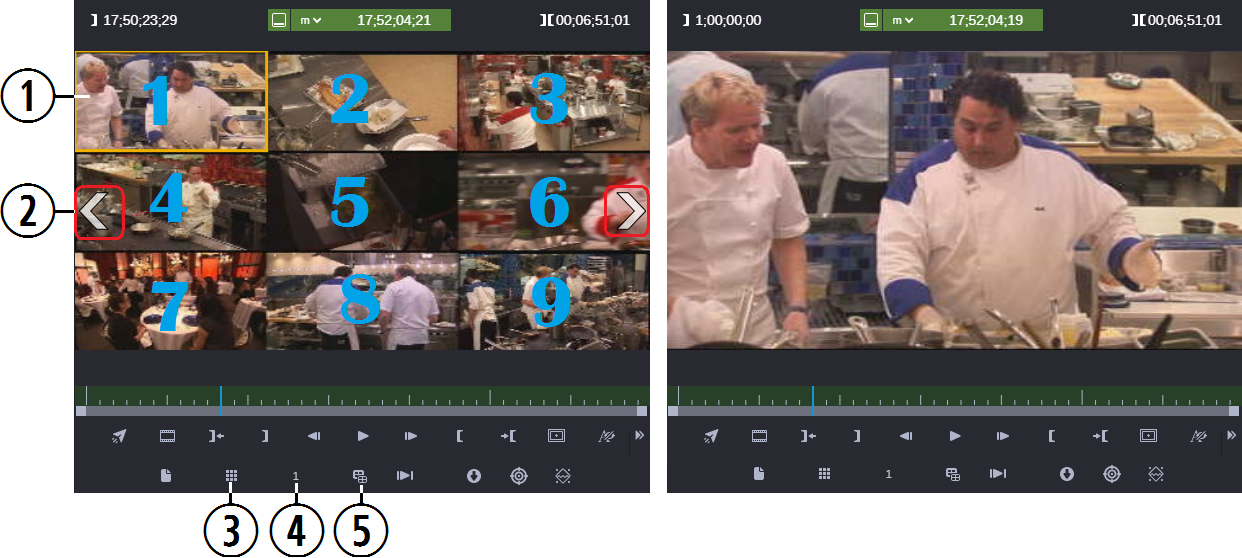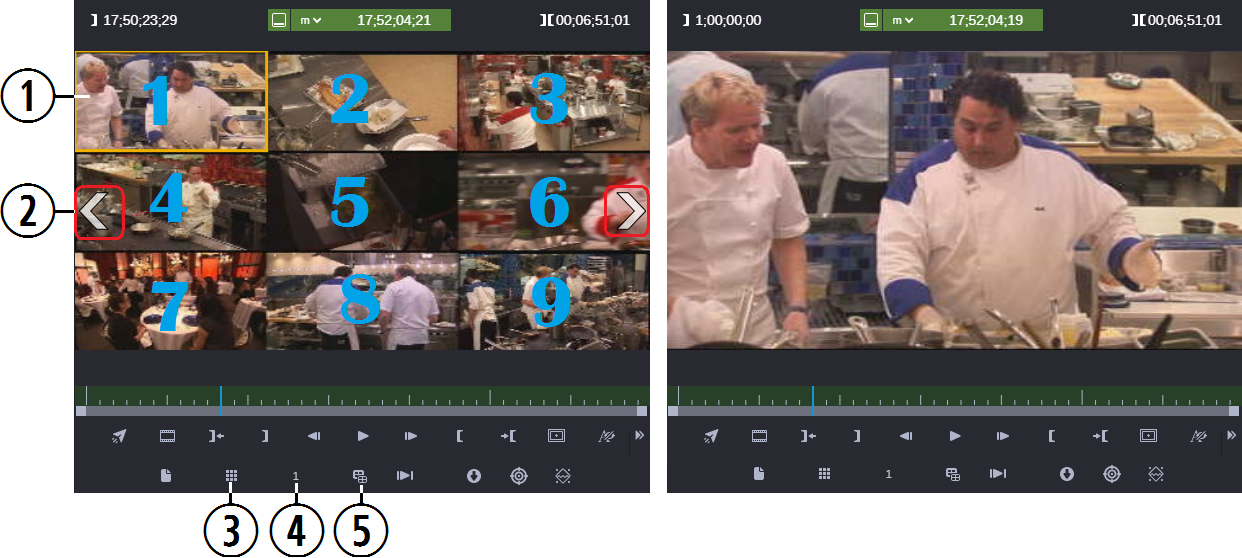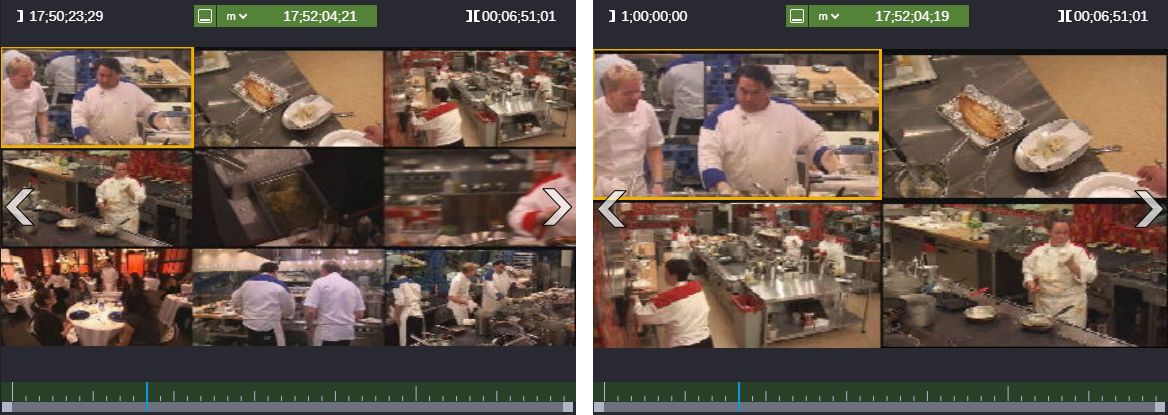Working with Group Clips
You open a group clip in the same way you open other assets, either through the Browse app or the Search app. The clip opens in the Asset Editor.
Because a group clip consists of multiple individual clips, each with a different camera angle, you can view it in different ways:
• Single-angle view
• Multi-angle view, either 2x2 or 3x3
The following illustration shows a group clip displayed in 3x3 multi-angle view to the left and single-angle view to the right. In multi-angle view, camera angles appear from left to right and top to bottom, based on the order the group clip was created in the Avid editing application. An orange bounding box marks the active angle. The active angle determines which camera angle is displayed in single-angle view and also which angle is displayed when you add the clip to a sequence.

The numbers shown in the multi-angle view illustration are for reference only and do not appear in the user interface.
| Control | Description |
1 | Active angle indicator | An orange bounding box that indicates which master clip in a group clip is active. |
2 | Swap banks overlay arrows | Switches the display from one group of multiple angles to another, either the previous group (left arrow) or the next group (right arrow) If a group clip has more angles than fill a single grid (either 2x2 or 3x3), the angles are displayed in banks. |
3 | Multi-Angle View buttons | Determines whether the clip is displayed in multi-angle view: Single-angle view (1x1)
2x2
3x3 |
4 | Active Angle button | Displays the active angle. The number indicates the number of the angle in the display, from left to right and top to bottom and across banks. Click to change the video angle from context menu. |
5 | Next Multi-Angle Bank button | Switches the display from one group (bank) of multiple angles to the next group, |
The following illustration shows the same group clip in a 3x3 grid and in a 2x2 grid. In both cases, angle 1 is selected as the active angle.
In multi-angle view, if the last bank of a group clip contains fewer than the number of angles in the grid, the remaining angles are displayed as empty slots.

You cannot currently create a subclip from a group clip.

MediaCentral Cloud UX supports group clips that include audio-only source clips (angles). However, at least one source clip must include video. If you select a video angle in the Media Viewer, all clips with audio tracks are available for track mapping.
For more information, see the following topics: