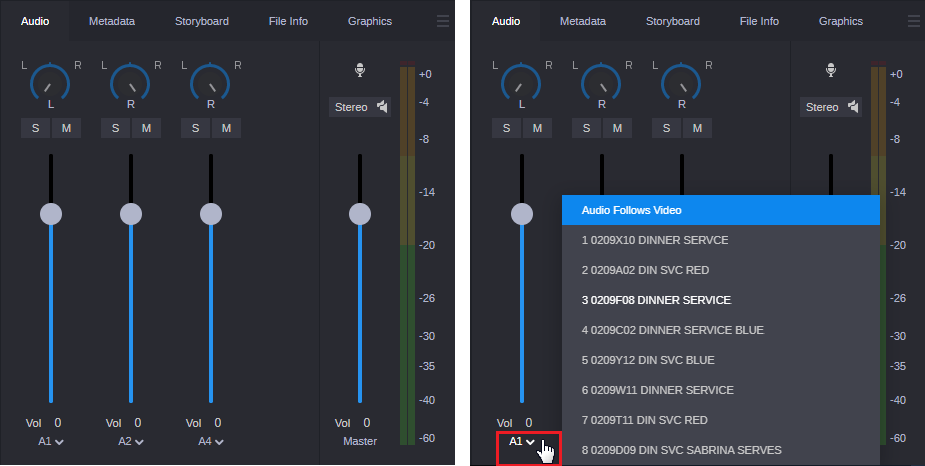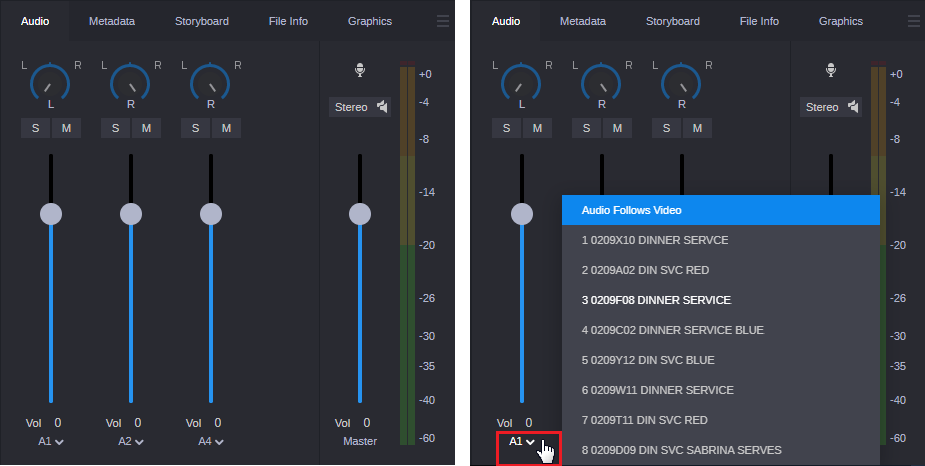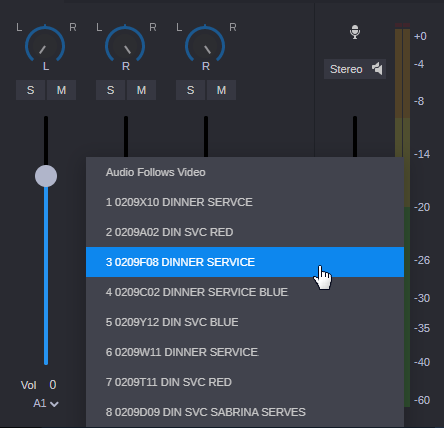Selecting Audio Monitoring Preferences in Source Mode
The Audio tab includes special controls for audio monitoring of group clips.
When you load a group clip in the Asset Editor, the Audio tab displays audio tracks for the group clip and controls to set your monitoring preferences. Group clips display a track selector for each track in the group clip.
The track selector includes an option labeled Audio Follows Video, which lets you map all audio tracks to tracks from the clip selected as the active angle. “Audio follows video” is a shortcut that allows the audio mapping for a track to automatically “follow” any active angle change and use the audio from the new active angle.
The following illustration shows controls in the Audio tab when a group clip is loaded. The left side shows three track selectors, representing three audio tracks in the group clip. The right side shows the settings and options for Track A1.

The number of track selectors shown represents the maximum number of tracks in any of the clips that compose the group clip. For example, if some clips contain two audio tracks, and some clips contain four tracks, there will be track selectors for four audio tracks.

The order of the angles in the drop-down menu matches the order of the group clip as it was created in the Avid editing application. This list can include audio-only clips if at least one source clip includes video.
Mapping Audio From Other Angles
You can use the drop-down menu for each audio track to select audio from the corresponding audio track in any other clip in the group clip. The following illustration shows the options for Track A1, with audio from angle 3 selected.
The monitoring selections that you set are retained when you switch angles in the master clip. Custom monitoring is a user setting that is retained from session to session.