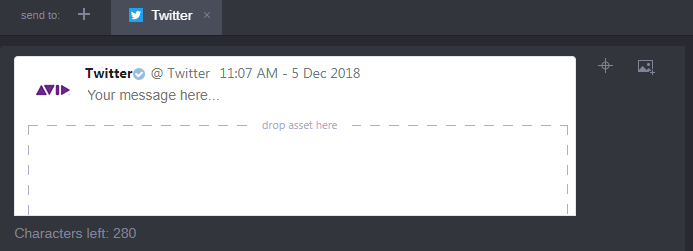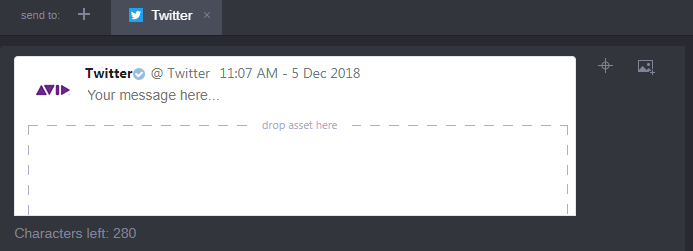Sending To: Twitter
The send to Twitter option enables users to send a text message along with an associated media asset to authorized Twitter applications.
Each Twitter endpoint includes a character counter at the bottom of the tab. As you type your message, the character count decreases to give you an indication of how many more characters are allowed. The maximum number of characters for a Tweet is 280. If you enter more than 280 characters, the counter turns red and displays a “Message too long” error. Avid supports publishing media assets to Twitter of up to 140 seconds long.
To publish to Twitter:
1. If necessary, click the plus (+) button in the Send To menu to add a Twitter endpoint.
The endpoint appears as a new tab as illustrated below.
2. (Optional) Add a message to your Tweet by entering text in the message field.

If you add an image file that does not meet Twitter’s format requirements, the Publish app displays an error message to inform you of the problem. For more information on supported formats, see:
https://support.twitter.com/articles/20156423.
For more information on Twitter’s video requirements, see
https://help.twitter.com/en/using-twitter/twitter-videos.
5. (Optional) Configure additional endpoints as needed.
6. Finally, click the Publish button in the Publish header to complete the process.
If you want to watch the progress of your Publish job, open the Process app for a status of all jobs submitted by the current user. For more information about the Process app, see
Working with the Process App.
If your Publish job is successful, the information on your completed job is cleared from the Publish app, resetting all endpoints to their default configuration. If the job is not successful, the configuration information is maintained so that you can review and attempt the job again.