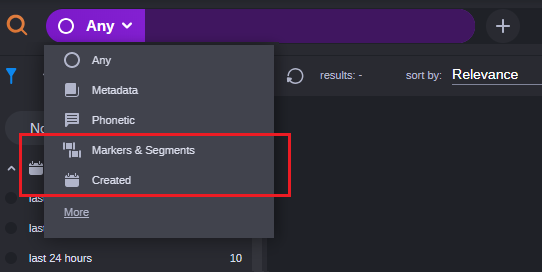Adding or Removing Options in the Short Menu
The following steps detail the process of adding items to the short Search Type menu or removing options from the menu.

If you add search types to the short menu, these changes are saved to the browser cache on the local workstation and do not follow you if you move to a different workstation.
To add or remove options in the short menu:
1. Click the Search Type icon or press Shift-Down (arrow) in a new or existing search term to access the short menu.
If the term was not already active, you must click on the icon twice to access the menu — once to activate the term and a second time to access the menu.
You can exit the Search Type menu at any time by pressing the ESC key on the keyboard.
2. Click the More button at the bottom of the menu to display the full menu.
3. Enable or disable the check boxes to the right of any search type to alter the options displayed in the short Search Type menu.
4. Close the full menu by completing one of the following actions:

Click the Less button at the top of the menu to show the short Search Type menu.

Click anywhere outside of the menu or press the ESC key on your keyboard to exit and save your changes.
The short Search Type menu now includes quick links to your selected options. In the following illustration, the Markers & Segments and Created search types have been added to the short menu.