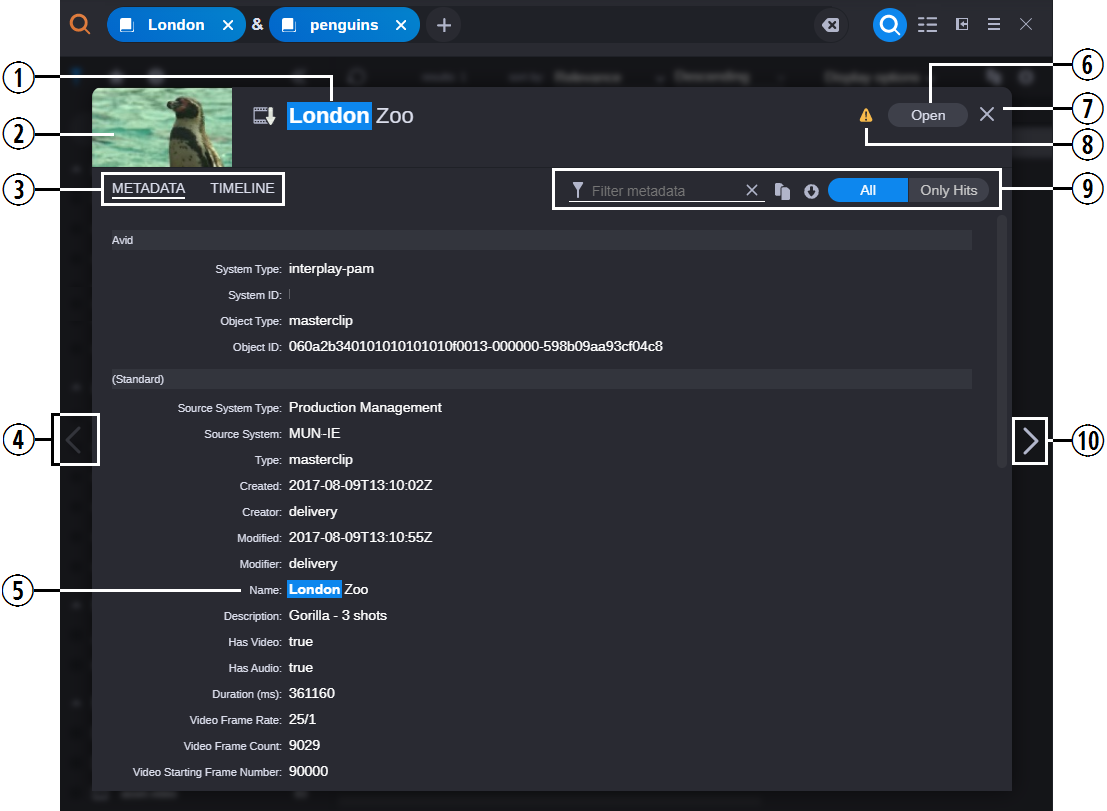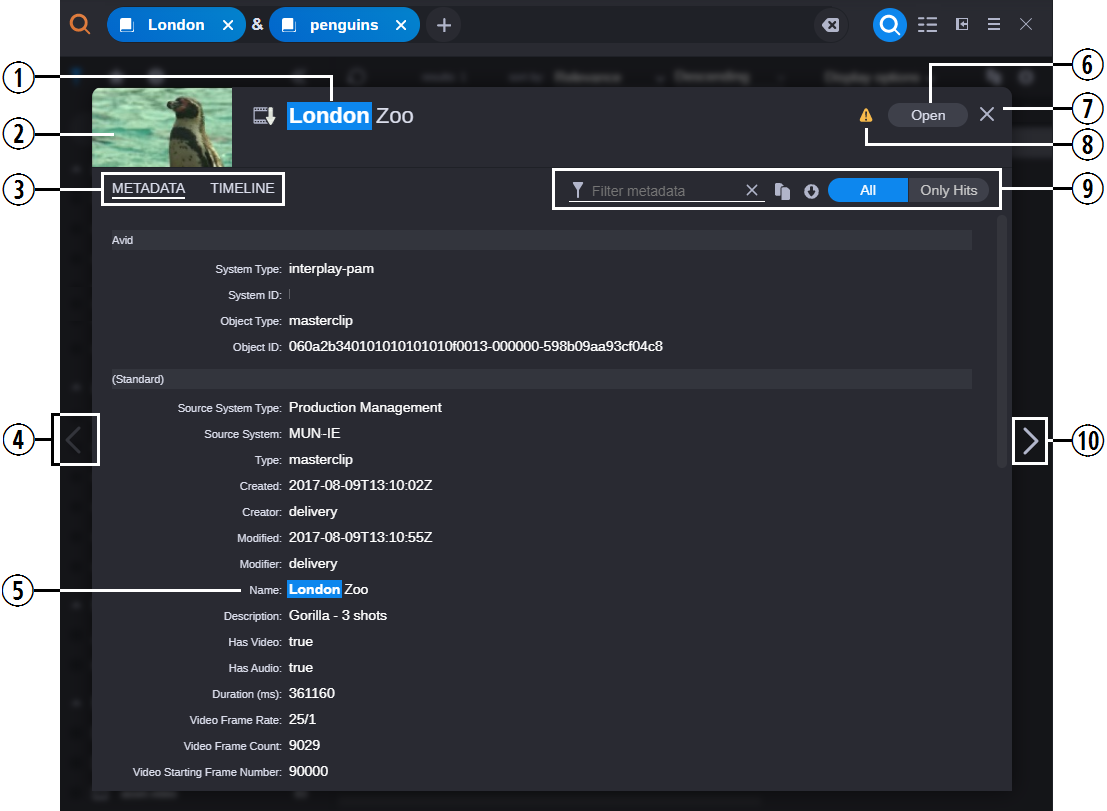In-Line Hits: Metadata View
Similar to the content of the Metadata tab of the Asset Editor, the In-Line Hits window provides even more detailed information about the asset. The following illustration and table provide more information about this view.
| Button | Description |
1 | Asset Name | In this case, the asset name includes the search term and is therefore highlighted to indicate a match. |
2 | Asset Thumbnail | If your MediaCentral Cloud UX system is licensed for Hoverscrub, you can scrub the video from within the In-line Hits window. For more information, see Using the Hoverscrub Feature. |
3 | Metadata / Timeline tabs | If your web browser does not include enough space to display the entire In-Line Hits window, the information is presented in a tabbed view so that you can switch between the Metadata and Timeline panels. |
4 | Previous Asset | You can click this button to display the previous asset in your search results. If you are viewing the In-Line hits for the first (or only) asset in the results list, the button is disabled as shown in this illustration. |
5 | Asset Metadata | Displays the metadata that is associated with your selected asset — similar to the information presented in the Metadata tab of the Asset Editor. If your asset is associated with a compound attribute, such as an Asset Management thesaurus, the In-Line Hits window displays a preview of the first 100 entries. If the list is associated with more than 100 values, you must load the clip into the Asset Editor to view the entire metadata set. |
6 | Open Button | Click this button to open the asset in the Asset Editor. If the asset is associated with a specific app, that app is opened — for example a story is opened in the Rundown app, a session in the Log app, and so on. Alternatively, you can double-click on any of the lines in the Timeline view to open the asset and advance to the selected metadata value or phonetic hit. |
7 | Close Button | Click this button to close the In-Line Hits window. |
8 | Asset Unavailable | If the source MediaCentral module is unavailable for any reason, a warning appears to alert you to the situation. In this case, you will not be able to click the Open button to load the asset. |
9 | Hits Toolbar | This toolbar includes a row of buttons that allow you to work with the asset and the In-Line Hits window. Described from left to right: • Filter: You can use this button to display a text field that allows you to filter the displayed data by a custom value. • Copy Results and Download Results: These buttons allow you to export information about the current asset to your local workstation. The exported content is determined by your selection in the In-Line Hits window. For example if you are parked on the Metadata tab and do not select any fields, all metadata is exported. If you highlight only certain metadata fields, then only that data is exported. If you select the Timeline tab, timeline metadata is exported. If your display is large enough to show both the Metadata and Timeline panels at the same time, values for both panels are downloaded. The Copy and Download options work similar to the functionality available in the Search Results panel. For more information, see Export Options. • All / Only Hits toggle. If you select All, all metadata is displayed for the asset and hits are highlighted. If you select Only Hits, the window displays only the data that matches your search criteria. |
10 | Next Asset | You can click this button to display the next asset in your search results. If you are viewing the In-Line hits for the last (or only) asset in the results list, the button is disabled. |

If you enable the Auto-Refresh option in the Results area of the Search app and the asset that you are currently viewing in the In-Line Hits window is removed from the results list after the refresh, the window closes automatically and it is replaced with a new window that displays the following message:
The asset you were previewing is no longer available in search results. The asset might not match the query anymore, or the asset may have been deleted.