Adding or Editing Subtitles (Closed Captions)
You can add or edit subtitles to video clips using the CC Edit icon at the top of the video playback window. This includes typing all the captions, or just correcting existing captions text.
To add or edit subtitles:
1. 
Click the Edit Subtitle icon in the Editing toolbar.
The Add Subtitle dialog box opens, and the video starts playing.
2. Click on the text of any segment to edit the text.

If there are embedded captions in your stream, they will be displayed in the timing segments in the CC Editor.
If there are no embedded captions, you can add captions in timed segments by clicking in the box to enter a new subtitle.
3. 
(Option) If you are manually typing captions, click the “+” icon to add a new segment, or press Enter on your keyboard.
4. Follow the instructions on the screen.
5. 
Click the Save button to save your changes.
 Click the Edit Subtitle icon in the Editing toolbar.
Click the Edit Subtitle icon in the Editing toolbar.  Click the Edit Subtitle icon in the Editing toolbar.
Click the Edit Subtitle icon in the Editing toolbar.  Click the Edit Subtitle icon in the Editing toolbar.
Click the Edit Subtitle icon in the Editing toolbar. 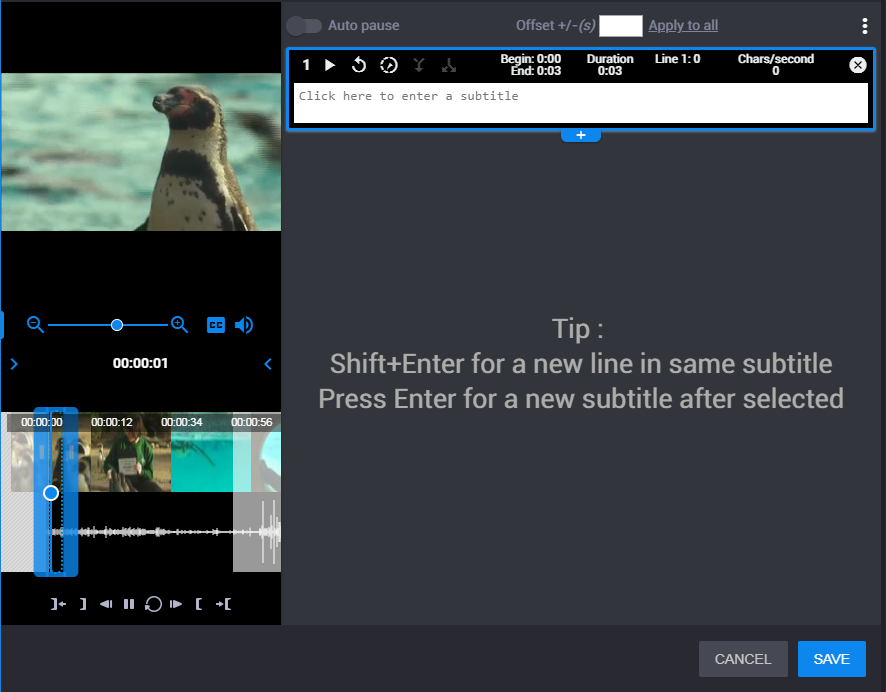
 (Option) If you are manually typing captions, click the “+” icon to add a new segment, or press Enter on your keyboard.
(Option) If you are manually typing captions, click the “+” icon to add a new segment, or press Enter on your keyboard.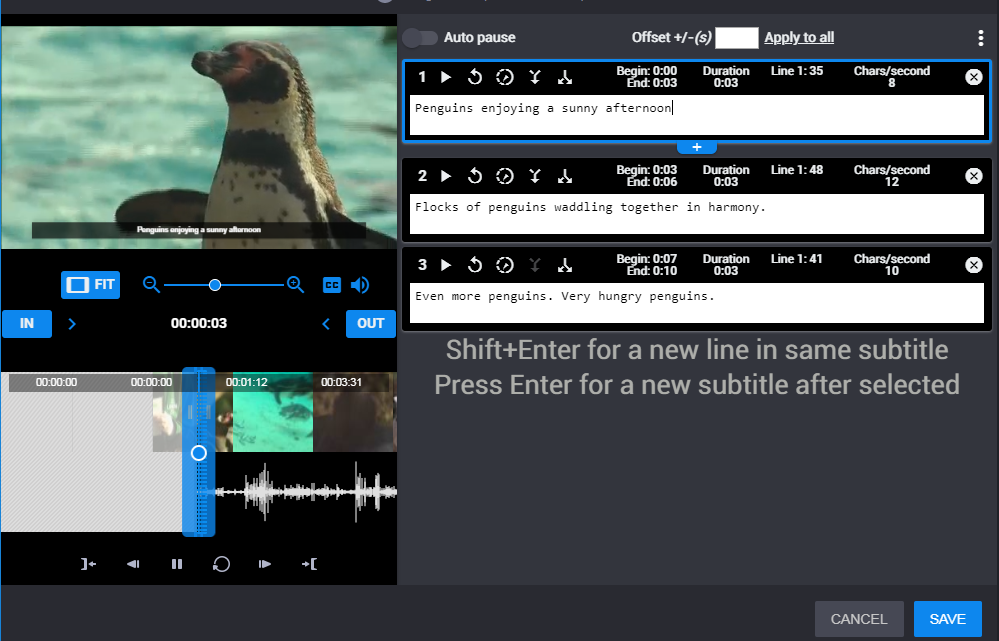
 Click the Save button to save your changes.
Click the Save button to save your changes.