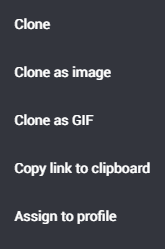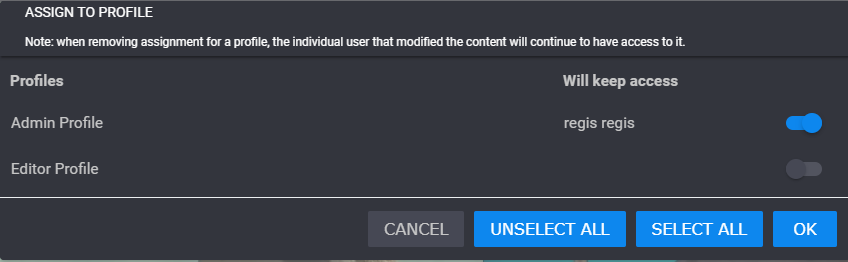Cloning a Video or Image
You can clone a video or image to your local workstation. Cloning basically creates a copy of the video, for you to perform edits on. You can also clone (save) the video as an image or GIF.

You can also assign the video to your local profile.
To clone an image:
1. 
Click the Clone icon.
The Clone drop list opens.
2. Select one of the options (which may be different depending on what type of media is displayed):

Clone - Creates a copy of the media and enables you to save it to your local profile as the same format in which it is currently (video, image, GIF) in the Clips Management tab.

Clone as Video - Creates a copy of the media and enables you to save it to your local profile as a video in the Clips Management tab..

Clone as Image - Creates an image of your video and enables you to save it to your local profile in the Clips Management tab.

Clone as GIF - Creates a GIF of your video and enables you to save it to your local profile in the Clips Management tab.

Copy link to clipboard - Enables you to copy a link to your clipboard.

Assign to Profile - Enables you to select which profile this clip or image will be associated with. If you select this option, the following dialog box opens. Go to the next step.
The Assign to Profile dialog box opens.
3. Use the sliders on the right to select or deselect the profiles that you want to assign to the content. Or, click the Unselect All or Select All buttons, and click OK to accept your changes.
You will receive a message saying the clip was assigned to the profile(s) successfully.
 Click the Clone icon.
Click the Clone icon.