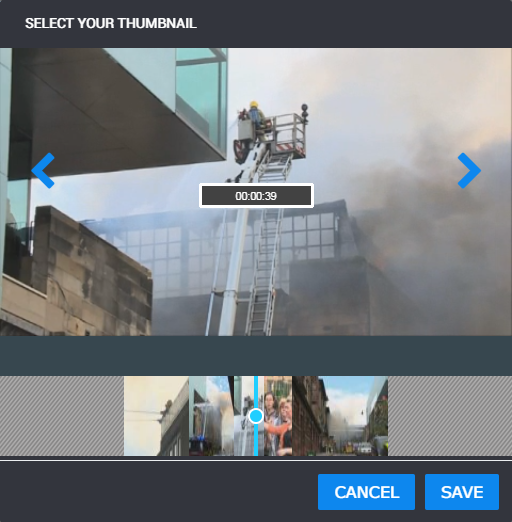Selecting a Specific Video Frame as a Thumbnail Image
You select a specific frame from the video to use as your thumbnail image.
To select a specific video frame:
1. 
Click the Select Thumbnail icon.
The Image Selector window opens.
2. Locate the video frame that you want to use by scrubbing through the video using the scrub tool, and then refine your thumbnail by using the frame by frame controls to select the exact frame.
3. When you have located the frame you want to use, click the Save button.
The thumbnail image appears in the Clip Details window.
 Click the Select Thumbnail icon.
Click the Select Thumbnail icon.  Click the Select Thumbnail icon.
Click the Select Thumbnail icon.  Click the Select Thumbnail icon.
Click the Select Thumbnail icon.