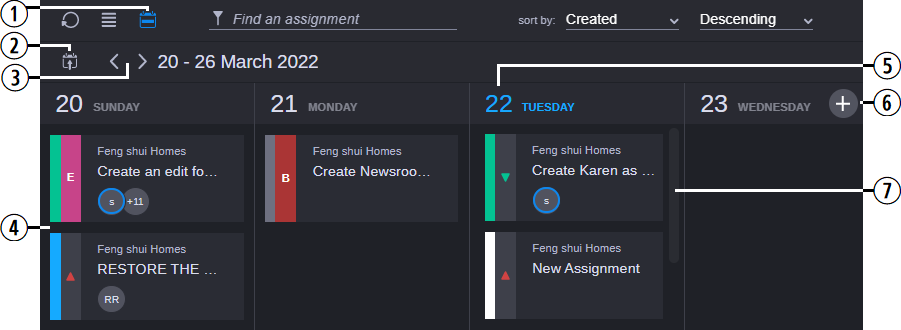Week view organizes the assignments into a calendar format — displayed in one week increments (Sunday through Saturday). Each assignment is displayed in the calendar according to its Due Date. If you have more than one assignment that is due on the same day, the assignments are displayed in a column under that day of the week.
Week view organizes the assignments into a calendar format — displayed in one week increments (Sunday through Saturday). Each assignment is displayed in the calendar according to its Due Date. If you have more than one assignment that is due on the same day, the assignments are displayed in a column under that day of the week.