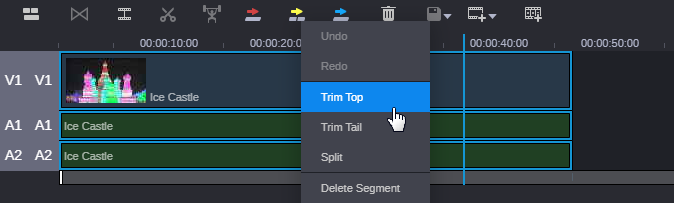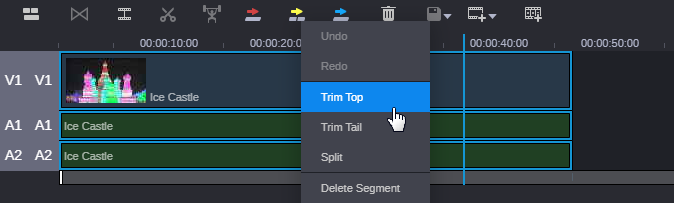Trimming from the Top or the Tail of a Segment
You can use the current position of the position indicator to trim a segment from the beginning (top or head) or end (tail).
To trim from the beginning or end of a segment:
1. Move the position indicator to the frame that you want to trim.
2. Do one of the following to access the Sequence Timeline context menu:

Right-click a segment to select it and any linked segments.

(Sequences only) Ctrl+click individual segments of a Sequence.

Right-click on the Sequence Timline’s timecode bar to trim all overlapping segments at the position of the blue position indicator bar.

To deselect a segment, click in an unused part of the timeline.
3. Do one of the following:

To trim from the beginning of a segment, select Trim Top from the context menu. Alternatively, you can press Shift+[.

To trim from the end of a segment, select Trim Tail from the context menu. Alternatively, you can press Shift+].

These keyboard shortcuts are designed for an American keyboard and might not work with other keyboard layouts.