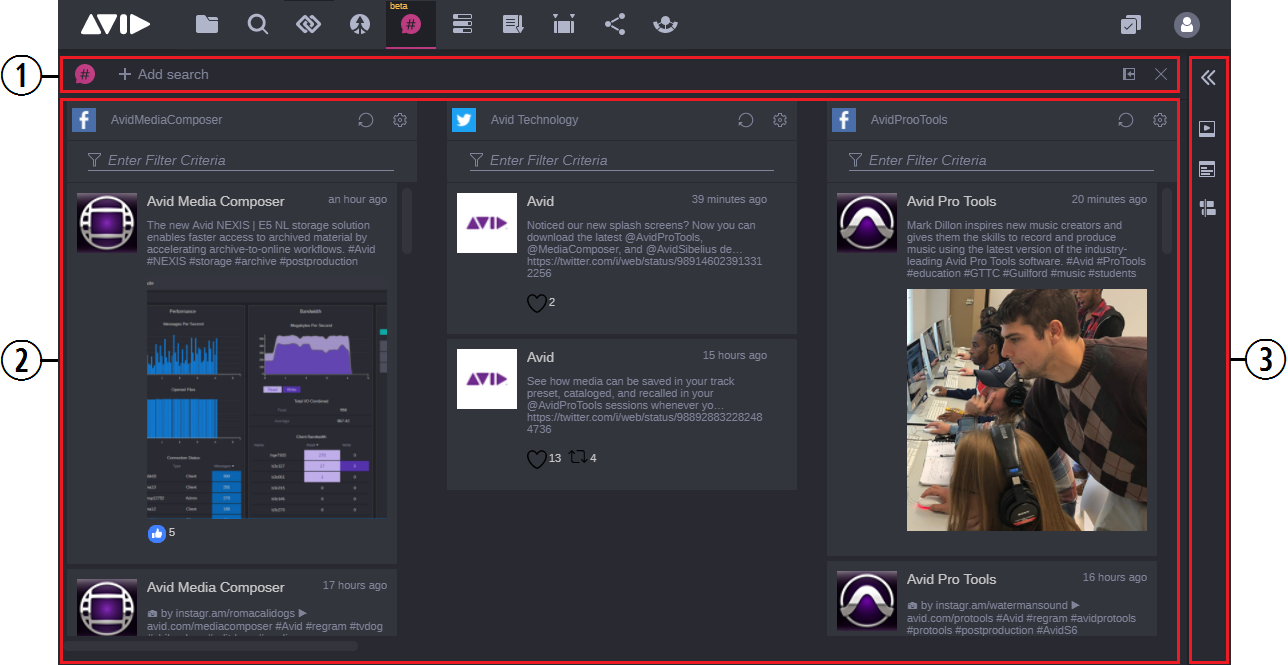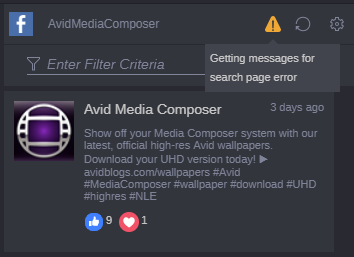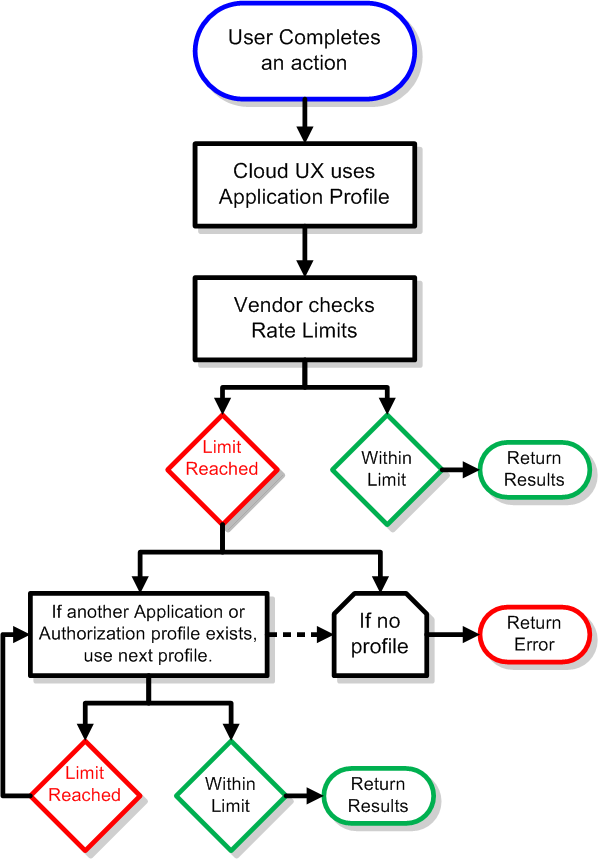Research App Overview
The Research app allows you to create custom searches that monitor social media sites such as Facebook and Twitter as well as the Wires queue from MediaCentral Newsroom Management directly through MediaCentral Cloud UX. If your search reveals a useful post, you can integrate the message text with other MediaCentral Cloud UX apps through a simple drag and drop interface.
See the following examples of just a few ways to use the Research app:
• Create a search to monitor the Facebook page of a celebrity or political figure
• Monitor the Newsroom Management Sports Wire and filter the Research column to show only stories related to a particular team or player
• Create interactive broadcasts by monitoring your own organization’s social media sites to identify and respond to the stories that your audience finds most important

You can access this app by clicking on the Research app icon in the Fast Bar at the top of the user interface. The app has three main sections, as shown in the following illustration.
The following table provides more information on each of these areas.
| Section | Description |
1 | Research Header | The Research header includes the Add Search button that allows you to create new custom searches. |
2 | Research Body | This area displays the user created searches. Each search is represented as a column of data. For more information, see Research Body. |
3 | Asset Editor | Displays assets and associated metadata. For more information, see The Media Viewer and Asset Editor Tabs. Although available in the user interface, Research app workflows do not use the Asset Editor. |
How Does the Research App Work?
If you create a Wires search, MediaCentral Cloud UX connects to the MediaCentral Newsroom Management system and lists all stories contained in your desired queue. If you want to monitor multiple queues, you can create multiple Research columns — one for each queue.
For Facebook and Twitter, the Research app gathers messages posted to the social media sites and displays the posts in organized columns. MediaCentral Cloud UX uses custom profiles created by you or your system administrator to connect to the sites.
When you create searches through the Research app, the text message data found by the search is saved to a NoSQL database on the MediaCentral Cloud UX system. Storing the messages locally allows the Research app to decrease the number of repeat API calls to the vendor (see
Understanding Rate Limits below). The local cache data is cleared if you delete a search or alter the parameters of an existing search.
Understanding Rate Limits
As a user of the Research app, you should also be aware of the rate limits imposed by some vendors such as Facebook and Twitter. Rate limits are designed to throttle the number of API (Application Programming Interface) calls that can be processed during a period of time. When MediaCentral Cloud UX makes enough API calls to reach a vendor’s rate limit, functionality of the app could be temporarily disabled for all users. If a rate limit is reached, the Research app displays a warning for the affected searches as illustrated below.
If you hover your mouse over the warning symbol, a tool-tip appears that explains the reason for the warning.
The Research app uses a combination of Application profiles created by administrators and Authorization profiles created by users to connect to the vendor. Since MediaCentral Cloud UX can spread the API requests across multiple profiles, the possibility of hitting a rate limit is decreased. The following illustration details the rate limit workflow in MediaCentral Cloud UX.
Rate limits and the amount of time it takes to reset the rate limit vary between vendors. These values and the API protocol itself can be changed by the vendor without notice. For more information about rate limits, see the following links:
For more information on creating Authorization Profiles that can be used by both the Research app and the Publish app, see
Creating Publish User Profiles.
 You can access this app by clicking on the Research app icon in the Fast Bar at the top of the user interface. The app has three main sections, as shown in the following illustration.
You can access this app by clicking on the Research app icon in the Fast Bar at the top of the user interface. The app has three main sections, as shown in the following illustration. You can access this app by clicking on the Research app icon in the Fast Bar at the top of the user interface. The app has three main sections, as shown in the following illustration.
You can access this app by clicking on the Research app icon in the Fast Bar at the top of the user interface. The app has three main sections, as shown in the following illustration.