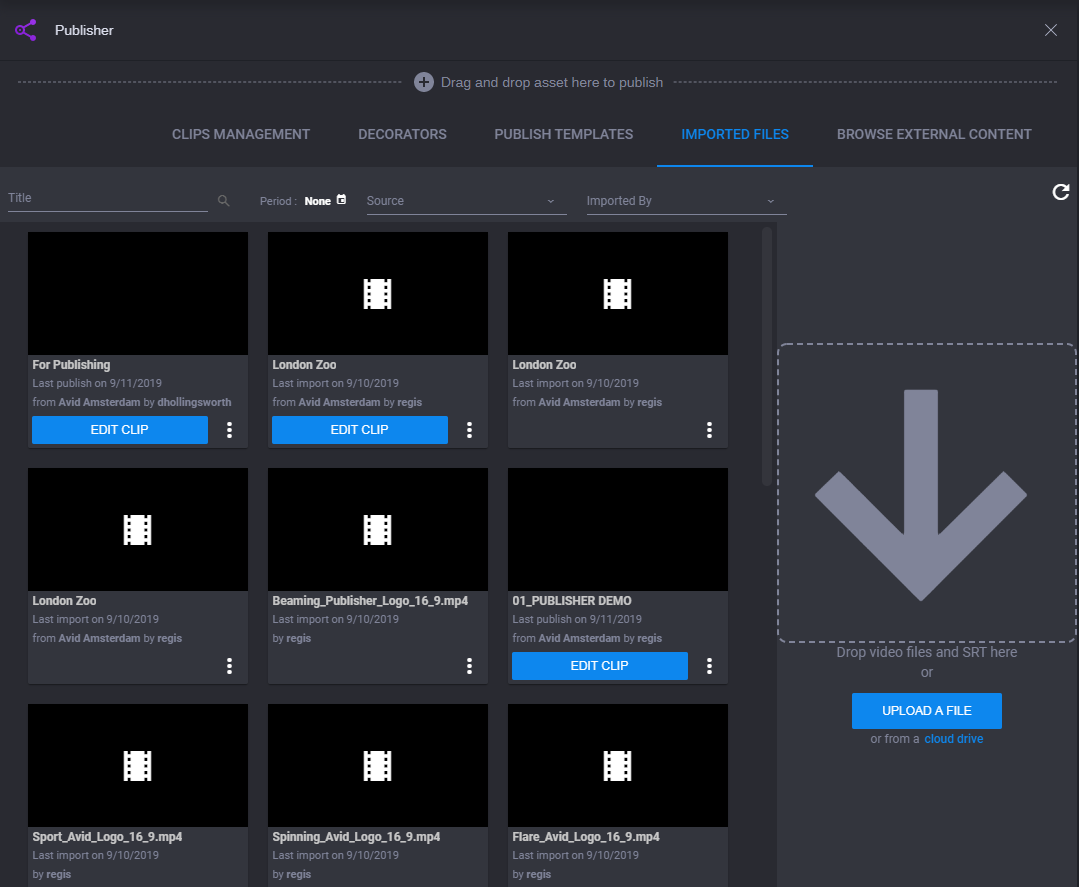Publisher App Overview
The Publisher app enables you to send media assets and associated text to distribution platforms such as Facebook, Twitter, YouTube, and others.

You can access the Publisher app by clicking on the Publisher app icon in the Fast Bar at the top of the MediaCentral Cloud UX user interface.
For more information, see
Accessing the Publisher App.
Once accessed, the Publisher app opens to an initial interface with five tabs appearing below the Publisher app header (Clips Management, Decorators, Publish Templates, Imported Files, and Browse External Content) as shown in the following screen example:
The five tabs are described in the table below.
| Section | Description |
1 | Clips Management | Displays what has been prepared and what has been published to social media. If you click this tab, the clips will open in the Publisher app, where they can be enhanced, and published to social media. This tab also includes filter and search criteria that can help you locate any video clips. |
2 | Decorators | Shows predefined content that can be used as enhancements to your video. It includes the following options: - Preroll and Postroll - Image - Dynamic - Video transition - Audio transition - Subtitles |
3 | Publish Templates | Pre-defined templates that can be used to provide a unique and consistent look or brand for your video content. You can select a template that can be used to publish to a certain social media site (e.g., Twitter), or for a certain type of media (still image). Display options for Publish templates include the following: - All - Displays all types of Publish templates. - Video - Displays Video Publish templates. - Animation - Displays Animation Publish templates. - Image - Displays Image Publish templates. - Live - Displays Live Publish templates. Currently not Supported. |
4 | Imported Files | Shows files that have been submitted from Avid bins to the Publisher app for publication to social media. This tab also includes filter and search criteria that can help you locate imported video clips. |
5 | Browse External Content | This is a connection to Production Management or Asset Management, allowing users to browse the Production Management or Asset Management system and quickly publish or save (upload to the SAAS server) a file.  Publisher is supported with both MediaCentral Production Management and Asset Management assets. There is a setting for an Administrator to restrict permission to access the Production Management, Asset Management, or both databases for any user profile. For more information, see the topic “Disabling Database Access for Specific User Profiles” in the MediaCentral | Cloud UX Installation Guide. |
 You can access the Publisher app by clicking on the Publisher app icon in the Fast Bar at the top of the MediaCentral Cloud UX user interface.
You can access the Publisher app by clicking on the Publisher app icon in the Fast Bar at the top of the MediaCentral Cloud UX user interface.  You can access the Publisher app by clicking on the Publisher app icon in the Fast Bar at the top of the MediaCentral Cloud UX user interface.
You can access the Publisher app by clicking on the Publisher app icon in the Fast Bar at the top of the MediaCentral Cloud UX user interface.